manual
Details of setup UI
You can import your image file to capture.
Click or drag directly to use functions
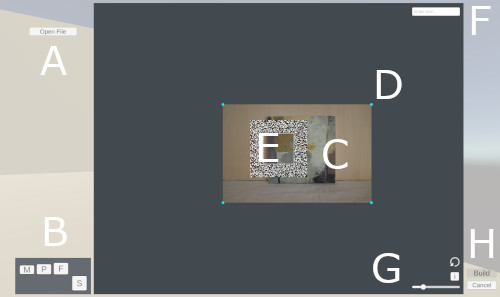
- A: open an image file
- B: select the model size
- C: image, can be dragged to move
- D: handle
- E: size rectangle(no functions)
- F: name form
- G1: switch handle to rotation or scale(version 1.1.0 or later)
- G2: change the orientation
- G3: all scaling bar(make easier to see)
- H: build a model
- H: done or cancel setup
before you build
You must do the following at least.
- import an image file(A)
- decide the size of model(B)
- fill the space of size rectangle with the image(E)
- input a name for the model(F)
after you build
Once Model has been built completely,
the image disappears and small texts are shown below name form.
Then you can try next model or finish creating.
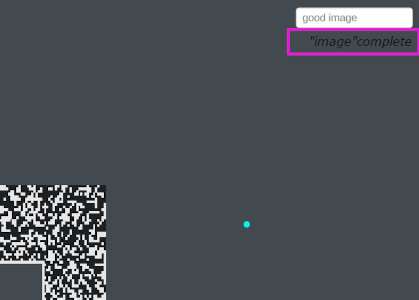
Inventory
You should make sure of models in Inventory UI.
You can click each UI to call the model to the scene.
Model remains in Reprepre until you click delete button
or uninstall Reprepre.
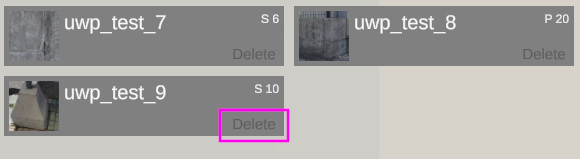
 Reprepre
Reprepre